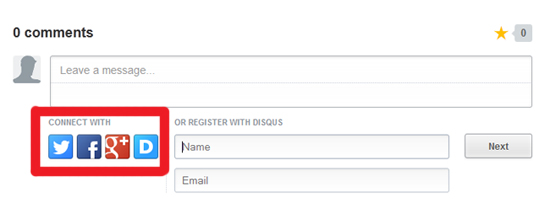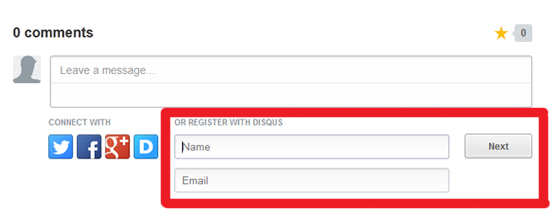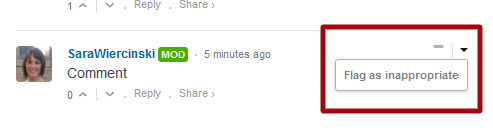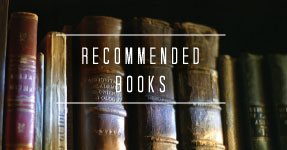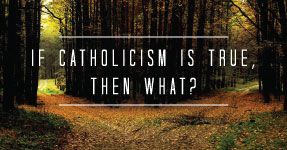Commenting Instructions
This page is dedicated to helping you learn how to comment, and to addressing many common problems involved with commenting. If you're still having trouble, please email us at brandon@brandonvogt.com.
(Some of the how-to videos below were originally made for other websites but the advice still applies to this one.)
If you're having trouble logging in to comment:
If you already have an account with Disqus or if you wish to comment using an existing Twitter, Facebook or Google Plus account, just follow these steps:
1. Be sure you are logging in using the icons shown above. To log in using a Disqus account, click the blue D icon.
2. Follow the instructions in the pop-up window to sign in. (If you don't see a pop-up window after clicking an icon, you may have a pop-up display disabled as a setting on your browser. Learn more here.)
To learn more about logging in and commenting, watch this brief video tutorial.
If you wish to create an account in Disqus:
This is the easiest way to begin commenting at Strange Notions. Simply enter your name and email address in the fields as shown above. Then click "Next" to create your account and start commenting. That's it!
Video Tutorial: How to set up a Disqus account
This brief video will show you how to create an account with Disqus so you can comment at Strange Notions:
Video Tutorial: How to comment
This brief video will show you how to comment and how to use some of the Disqus commenting features.
Frequently Asked Questions
How do I comment on an article?
You will need to create an account with Disqus at disqus.com/profile/signup/. You can register your Twitter or Google account or create a new account using an email address. Once you have created your Disqus account, you can comment on articles at Strange Notions.
Simply type your comment and click the Disqus icon to log in. When you're logged in, click the "Post" button to post your comment. See the tutorial above for step-by-step instructions.
How do I change my Disqus username?
Log in at disqus.com. In the "Accounts" field, edit your username, password or email address. You can also upload a photo (see the "Avatar" tab) to display alongside your comments.
Why am I receiving emails from Disqus?
By default, Disqus sends you an email when someone replies to your comment. To turn off this feature, log in to your account at Disqus.com. At upper right, click "Edit Profile." Click on the "Notifications" tab. Under the "Notifications" heading, click "Disabled" and save your changes.
I am having issues with my Disqus profile.
You will have to work with Disqus for these issues. Visit their help center.
How do I report an an inappropriate or offensive comment?
At the top right of each comment, there is a dropdown arrow that appears when your mouse cursor hovers over the comment. Click on this arrow and click "Flag as inappropriate." This will alert our comment moderation team.
How do I hide a comment?
Click the small minus (-) symbol at the top right of each comment. To expand, click the plus (+) symbol.
I can't see comments, and Disqus is telling me I need to upgrade my browser.
You may see a message similar to this in place of the comments:
If you are using Internet Explorer 9, you can correct this by turning off Compatibility View in Internet Explorer. Click here to learn how to do this. This is a one-time setting, and Internet Explorer will remember this setting when you return to Strange Notions.
If you are receiving this message and use a different browser, please email us at contact@strangenotions.com.
How do I increase the font size so I can read the articles easier?
Hold down the Control key and the plus (+) key at the same time to zoom. To decrease the text size, hold down the Control key and the minus (-) key at the same time.
If you have other questions or issues with the site, please email us at contact@strangenotions.com. If your comment is related to visual display or access issues, if possible please include a screen shot and the name of your browser. Thanks again!
(Adapted from NCR Commenting Instructions)